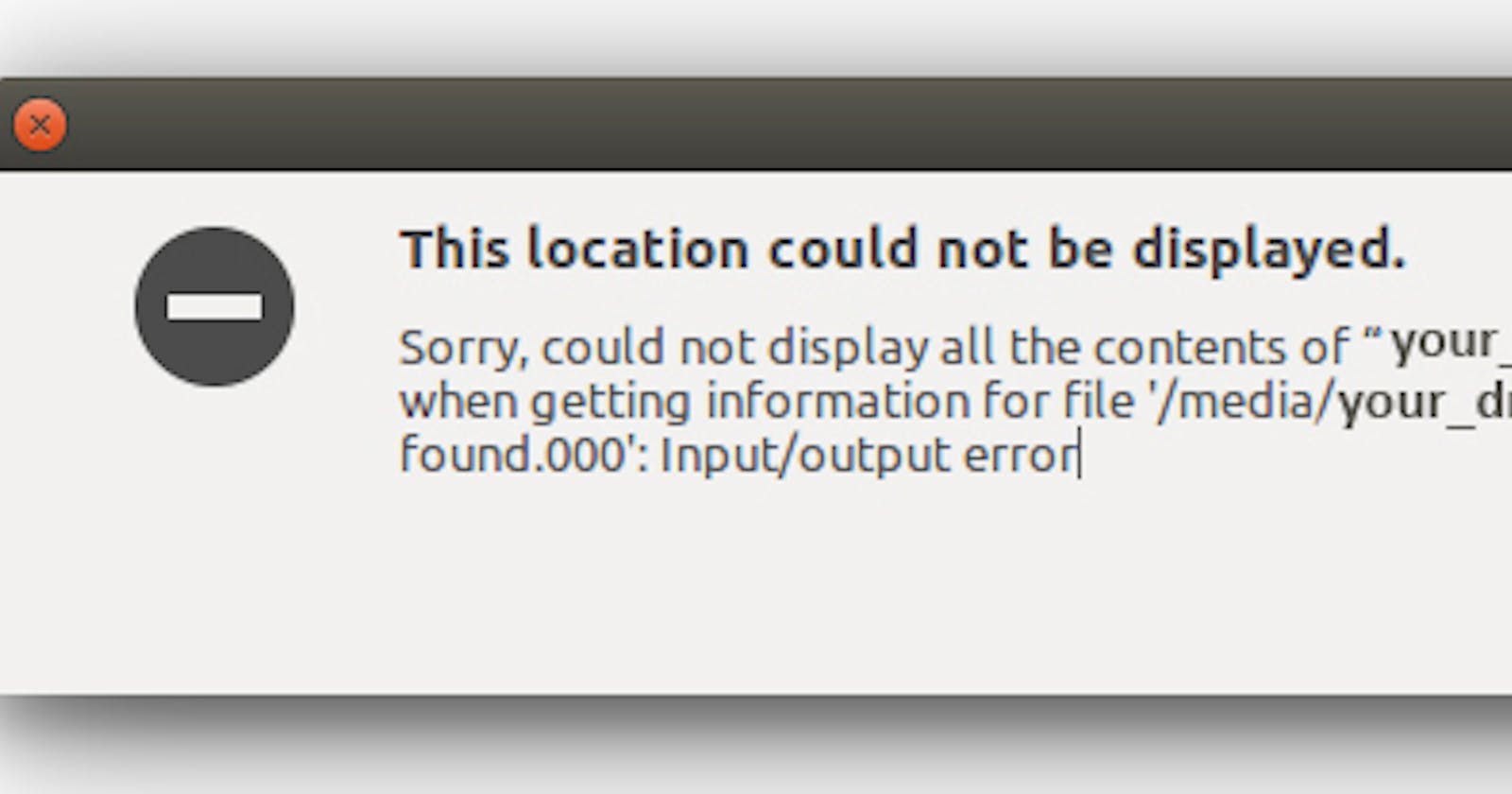Solution:
Now if you are sure that your hardware is working fine then there might be a problem with your GPT partition table which might be damaged or with a corrupted file system. In order to repair this we will use chkdsk, it is a tool to display the file system integrity status of hard disks and can fix logical file system errors.
Now let’s get to the solution, follow these steps:
1. First Log on to your Ubuntu OS.
2. Open cmd (Command Prompt).
- Quickly open the cmd (Command Prompt), press Windows + R, type cmd and press Ctrl + Shift + Enter (to Run as administrator.)
Click Start, click All Programs, and then click Accessories or type cmd in the Search box.
Right-click Command prompt, and then click Run as administrator.
3. Run chkdsk on cmd.
- Now on the cmd, you need to run chkdsk on your affected drive to repair the errors, run the following command (if you want to run check C: Drive)
chkdsk /f C:
This will check the C: drive for errors, and fix them if detected.
- Alternatively, you can also type,
chkdsk /r C:
This will check the C: drive for errors, and automatically recover the readable data from the bad sectors that the drive may contain.
I hope this will solve your problem, “This location could not be displayed” and input/output error on Ubuntu, if not then comment below for further discussions.